This guide includes installation instructions for DeposZip desktop app compatible with Verve’s online banking. Please review the following before proceeding:
- Ensure you have already installed the appropriate scanner software before installing DeposZip.
- DeposZip is available within your online banking or visit, How to Install Desktop Deposit for Business.
Instructions
- Login to your Verve online banking profile.
- Select ACCOUNTS, then MAKE A DEPOSIT
- Select any of your available accounts, then select OPEN.
- Scroll down to “First Time User?”
- Select INSTALL DEPOSZIP APP.
- This link to download DeposZip Desktop is also available on our website linked above.
- Select GET or INSTALL.
- Select INSTALL DEPOSZIP APP.
- Once the DeposZip Software is installed, go back to the DeposZip Options page, and open your online banking.
- Select OPEN DEPOSZIP APP.
- You should have access to start your first deposit.
- Select ADD NEW DEPOSIT.
- Select SCAN.
- Choose your Scanner option (Panini / Twain Interface or Epson) and select OK.
- For Panini Scanners, make sure you enable “Front Image 1” and “Rear Image 1”; Do not use “Front Image 2” or “Rear Image 2.”
- Select SCAN if prompted to.
- Run your checks through the scanner. Checks will show up with a green check mark if they can be processed.
- Checks that will need to be rescanned will show a reason and have a red “X”.
If you would like other users in your organization to deposit checks through Mobile or Desktop, the primary online banking user must add the users in online banking and grant access to each user.

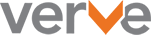
 Federally Insured by NCUA |
Federally Insured by NCUA |  Equal Housing Opportunity |
Equal Housing Opportunity |